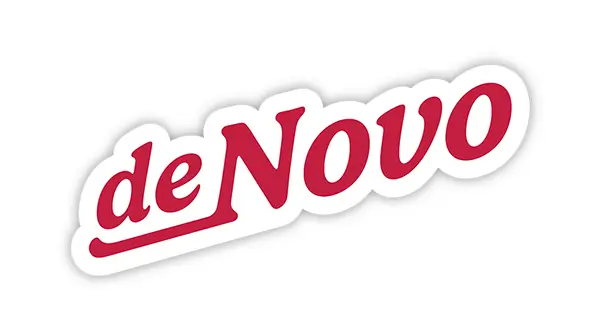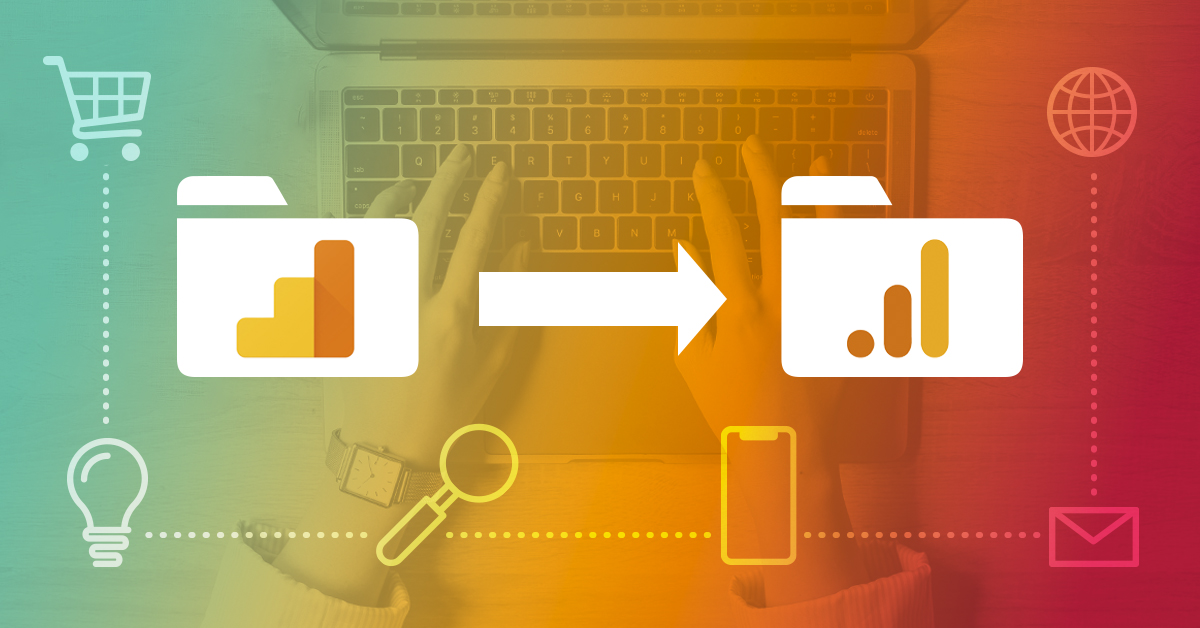Big changes are coming to Google Analytics. Since 2014, millions of businesses have used Google’s third iteration of Google Analytics, Universal Analytics (UA), to track their website’s performance. But in 2020, Google threw a wrench into the mix by announcing the development of GA4, the next version of Google Analytics set to eventually replace UA.
Google will officially sunset Universal Analytics on July 1, 2023. This means if you use Google Analytics and haven’t switched over to GA4 by that time, you will no longer receive any website data and could lose access to your historical data for good.
Google Analytics: A Tool You Wouldn’t Want to Live Without
Google Analytics is a free web analytics platform within Google’s suite of marketing tools. It provides real-time and historical data and is invaluable for tracking website and digital marketing campaign performance. Google Analytics easily integrates with other Google marketing tools like Google Ads, Google Tag Manager and Google Search Console. By far the most popular website analytics platform, Google Analytics is used by 84% of websites that use an analytics tool on their site, according to BusinessDIT.
There are countless insights you can learn about how users interact with your site through Google Analytics, including:
- How many people visited the site
- How they arrived on the site
- What pages they visited
- The number of actions they took while on the site
You can also use Google Analytics reporting tools to identify bot traffic, 404 errors and other issues with your site.
GA4 Vs. Universal Analytics – What’s New & What’s Changing?
While GA4 will continue to provide free website analytics reporting (phew!), there are some key differences between this new iteration of Google Analytics and the current Universal Analytics. The biggest change is GA4’s ability to combine data from both websites and apps in the same analytics property, giving you a more holistic view of how users interact with your brand online.
The transition from Universal Analytics to GA4 also means going from a session-based data model to an event-based data model. With this change, the metrics reported by Analytics will look a little different than you’re used to. While many will be comparable to those provided in Universal Analytics, not all have a corresponding UA metric. (For a full list of those metrics, check out this list from Google.)
The biggest implication of these changes is that there is no simple way to convert Universal Analytics to a GA4 property. Google won’t make the switch for you automatically, either. GA4 properties have to be created manually and connected to your site and/or app before July 1, 2023, or you will lose website data permanently.
Timeline of Changes & What Needs to Be Done Now
NOW: You can activate GA4 now! We recommend running GA4 and UA side by side to begin with to compare data metrics and ensure no pertinent data is lost in the switch.
JULY 1: Google will sunset Universal Analytics. If you don’t have GA4 set up by this time, you will lose website data, which can’t be recovered retroactively. (In other words—it’s gone for good.)
IN THE FOLLOWING 6-12 MONTHS: Though we don’t have an exact date yet, Google has announced that Universal Analytics properties will be archived. Because you can’t simply transfer data from a current Universal Analytics property to a new GA4 property when making the switch, you will lose all your historical data if no action is taken.
How to Transition to GA4
- If you’ve had Google Analytics for longer than 2 years and are using a Universal Analytics property, you will need to go in and create a new GA4 property to connect to your site.
- If you’ve had Google Analytics for less than 2 years, it’s possible you’re already using GA4. Check your settings to see if further action needs to be taken.
- If you’re setting up Google Analytics for the first time, you will be prompted to create a GA4 property automatically, and won’t need to worry about the transition.
How to Save Your Historic Universal Analytics Data
If you don’t want to lose all the historical data within your Universal Analytics property once it’s archived, you’ll need to take action to save it. You have a few options for completing this step:- Manual Export: You can manually export your data from the Google Analytics platform or by using the Google Analytics Query Exporter dev tool.
- Paid Data Warehouses: Another option for saving your historical data is using a data warehouse like Google’s BigQuery. For large businesses or Google Analytics 360 users, this can be a good choice. However, this service often prices out smaller organizations.